Setup key backup
Element uses multiple keys to secure your messages and verify contacts. With key backup configured, your device will securely synchronize of all those keys with a backup on our servers. Th at backup is encrypted with a Security Key, that only you know.
Installation
- Log in to your Element account
- Go to Settings
- Go to Security & Privacy
- Below the Secure Backup section, click Set up
- Choose Generate a Security Key
- Copy the Security Key that is displayed and save it somewhere safe, like a password manager
- Click continue, then click Single Sign On
- Click continu with SAML
- Click confirm to conclude
You have now successfully set up Key Backup!
What are the Security Key and Security Phrase?
There are a lot of keys, we know! So when using Element and key backup, you must understand there are 3 types of them:
message keys
this are keys that encrypt the actual content of the message (eg "hello, my friend") that is sent between you and your friends. These keys are generated on your device, and erased when you sign out or delete the app. This means that they do not exist on another device, so when you log in to your account from another device, your will not be able to read your messages!
You can also manually backup your messages keys without key backup.
security key
To make sure you don't have to manage your keys yourself, you can use the key backup feature to store a secure backup of your message keys on our server.
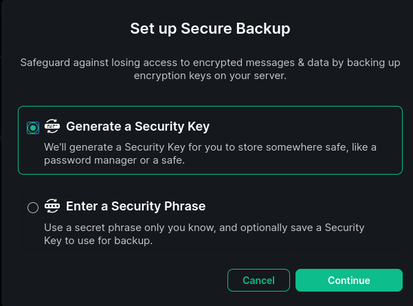
The key is generated when you first install the backup, and displayed to you only once! It looks like this:
EsTz mqAK k5Gg 88W2 DkBt 4RHM B1Rn 9vLs sSmc B8sp iPUE vVoe
Don't share that key with anyone, and keep it safe, as it gives access to your whole message history.
Note: when you import this key, make sure you remove the spaces and enter it like this example: EsTzmqAKk5Gg88W2DkBt4RHMB1Rn9vLssSmcB8spiPUEvVoe
security passphrase
if you are too lazy to store the security key yourself, you can encrypt it with the security passphase and have it uploaded to our servers. Then you will only have to store another passphrase.
It is important to understand that the passphrase only decrypts the security key, and cannot be used to decrypt messages by itself! We strongly advise to work with the Security Key if you are new to Element.