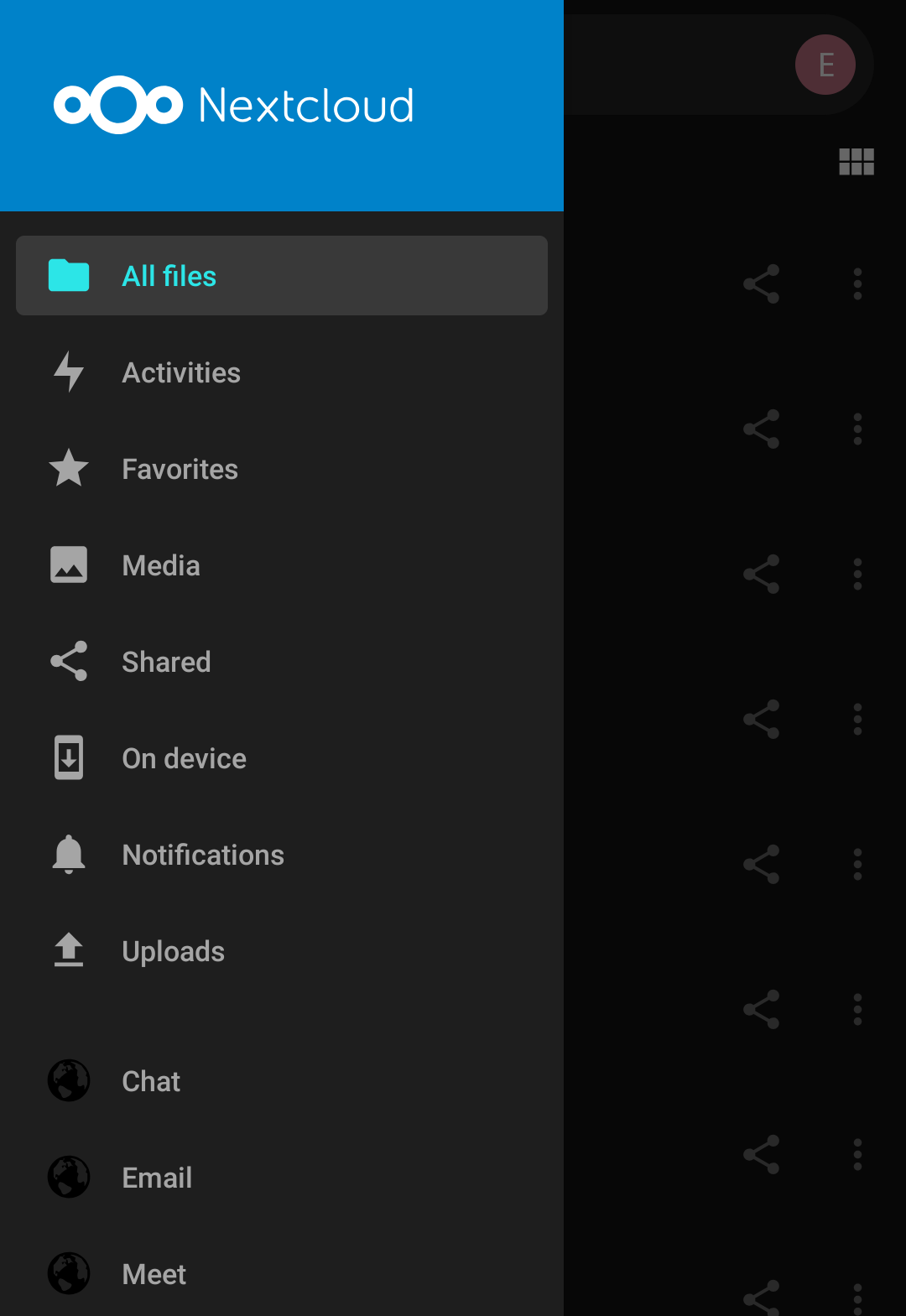Install nextcloud
With Nextcloud it is easy to backup files and media, and sync it with any device. Get the app from your favorite App Store, or use one of the dowload links on this page.
If you have managed to install the app on your device, follow the steps below to connect your account quickly. The screenshots were taken from an android device, but you will have to follo w the same steps on other devices (even if some screens look a little bit different).
Download Nextcloud
- for Android (F-Droid - Open Source!)
- for Android (Google Play)
- for iOS (Apple App Store)
- for Windows10 (.msi direct download)
- for MacOS (.pkg direct download)
First time login
When you open the app, you will see the login button, tap it to continue.
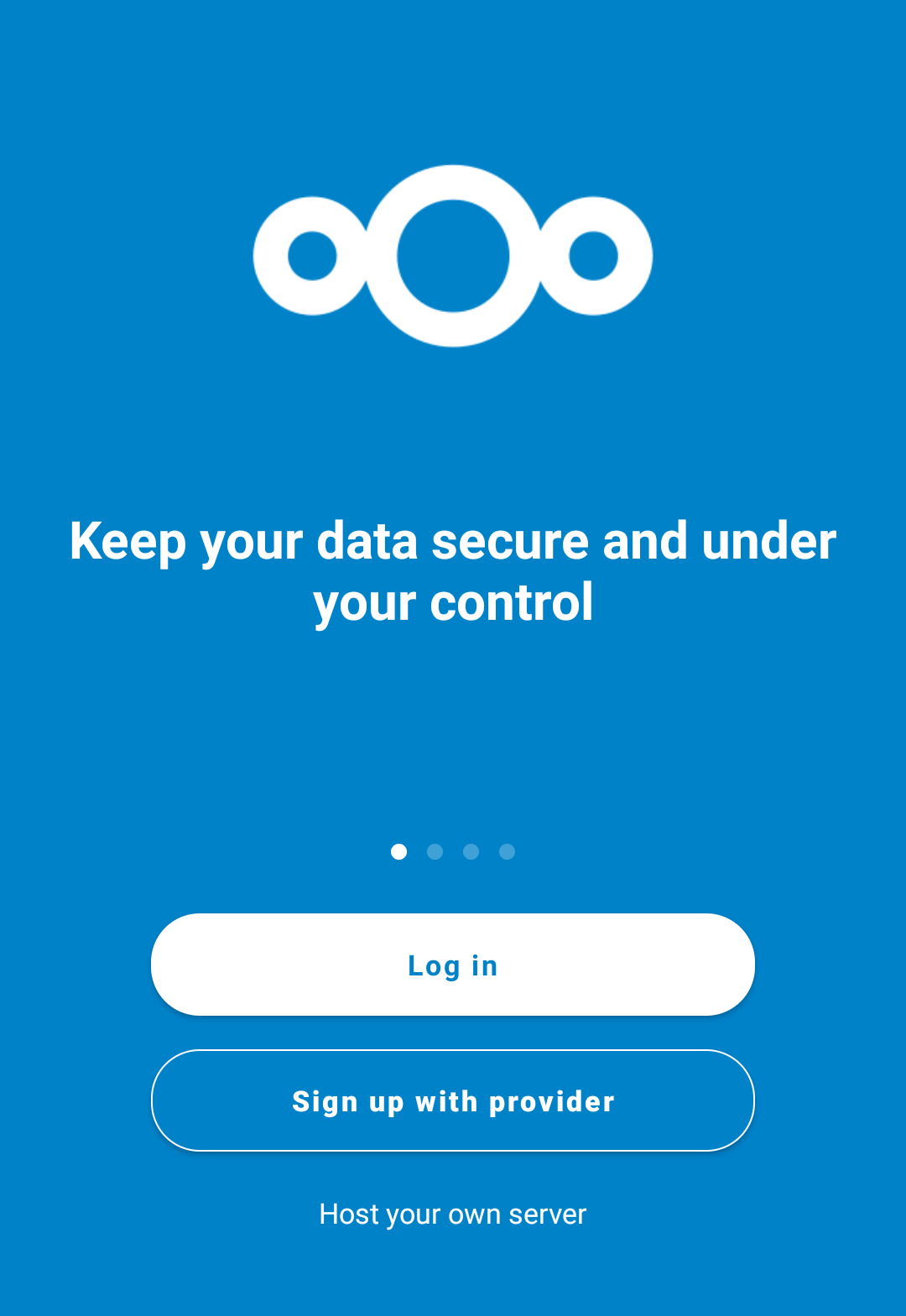
In the server address field, enter cloud.oblak.be. Tap the arrow to continue.
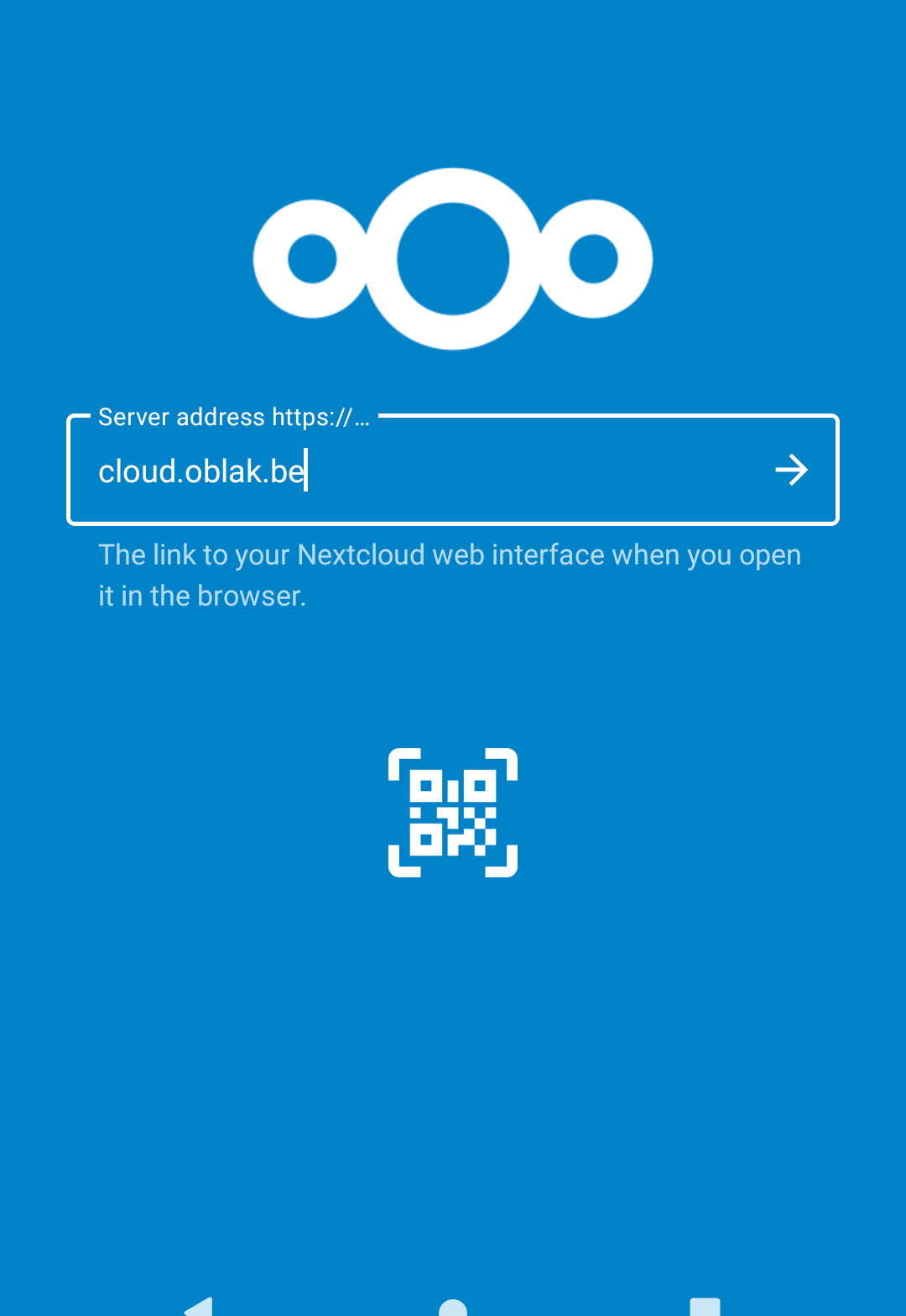
You will be redirected to the oblak portal. Tap the login button to continue.
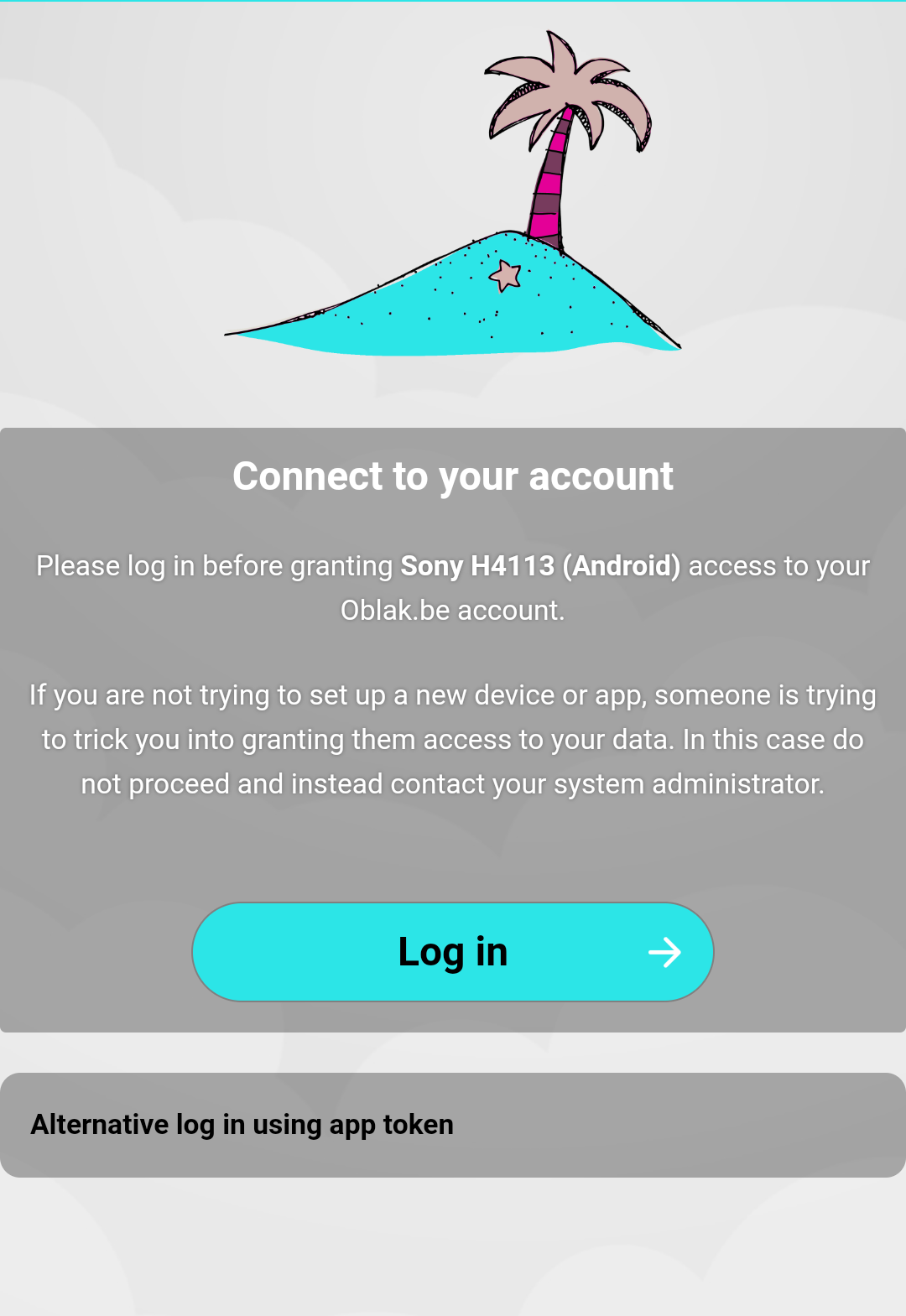
Enter your oblak username and password, and tap sign in to continue.
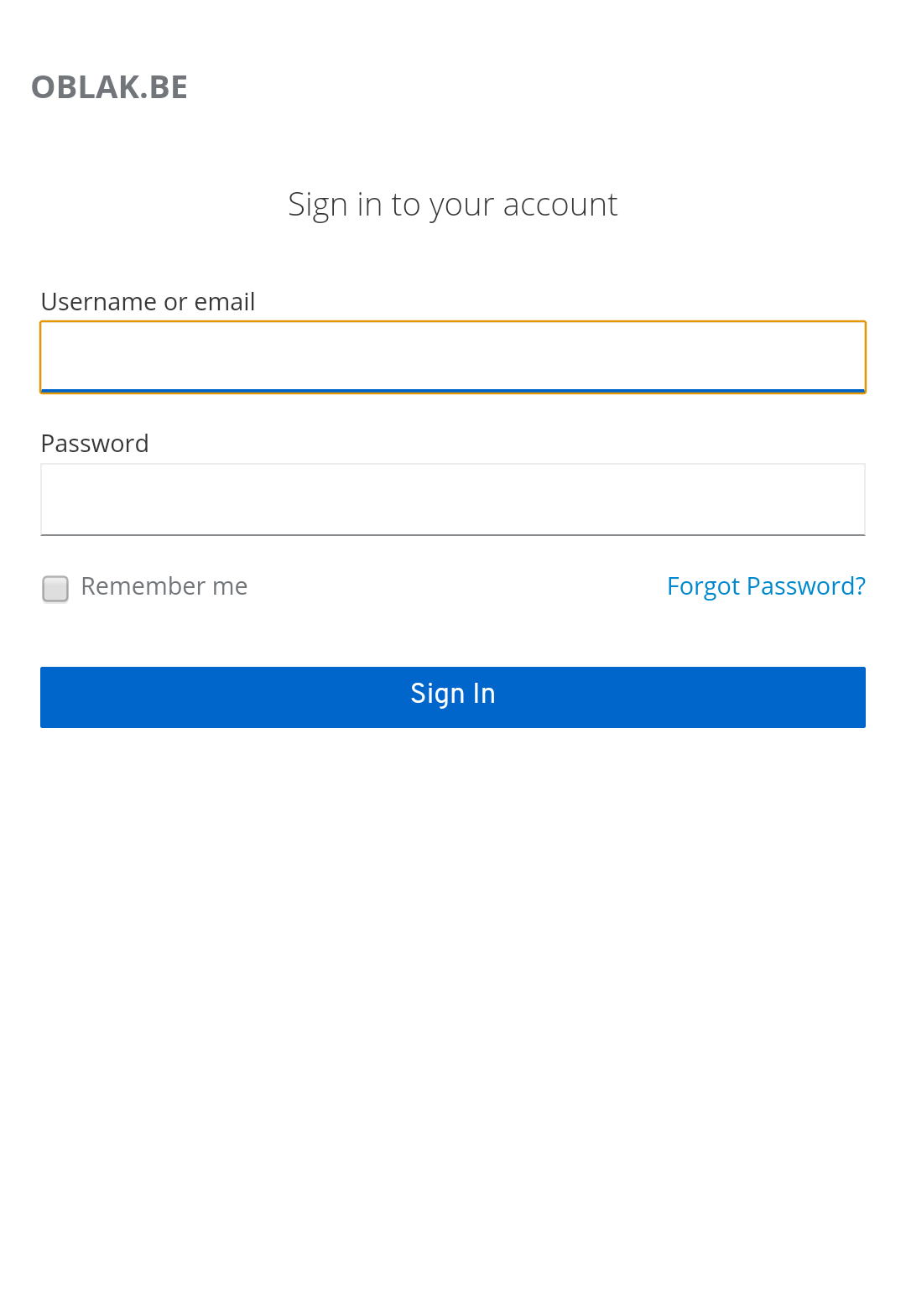
Now you need to grant access to your device, just tap Grant access to continue.
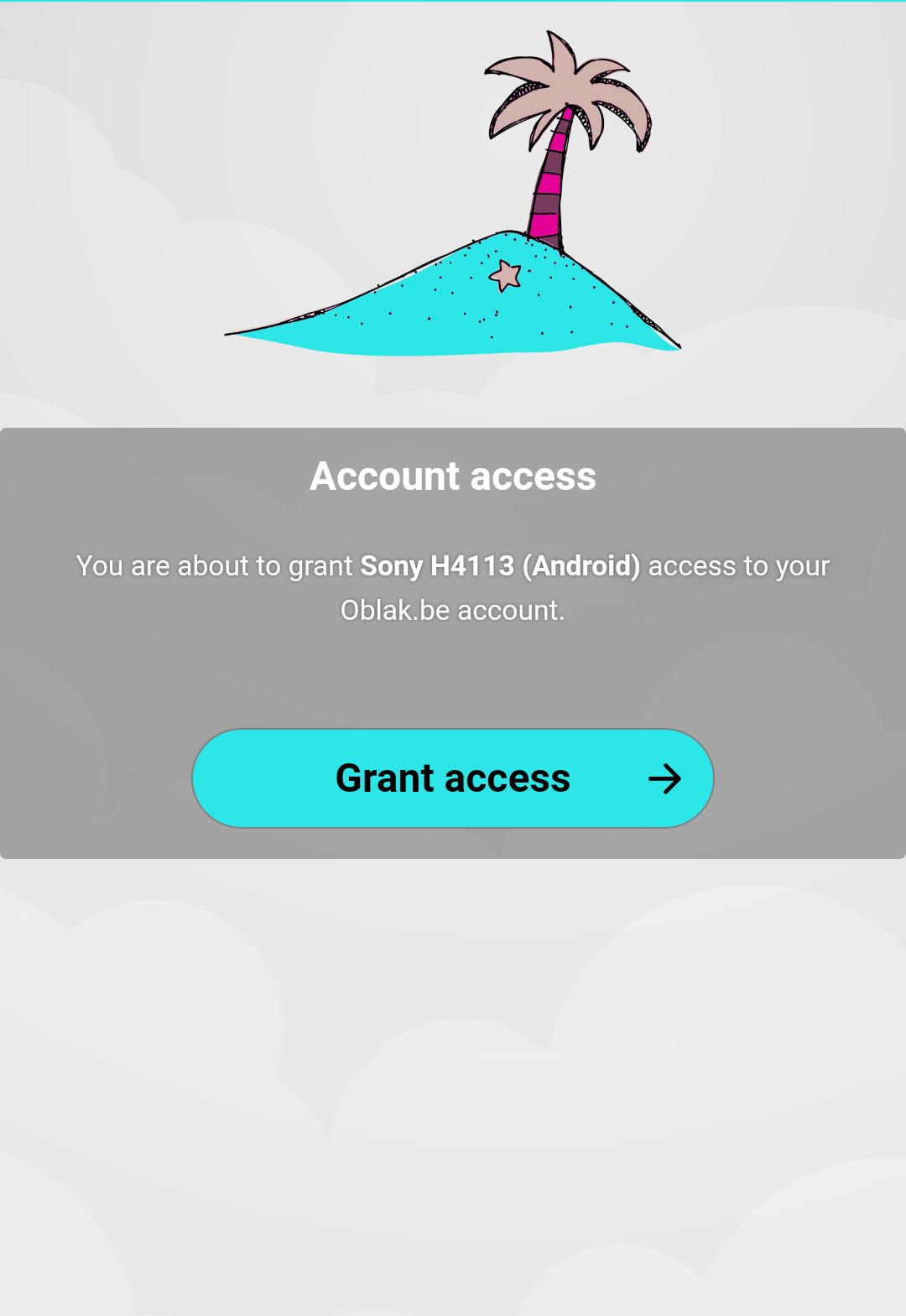
Almost done! You still have to allow file permissions on your phone to Nextcloud. Tap allow to continue.
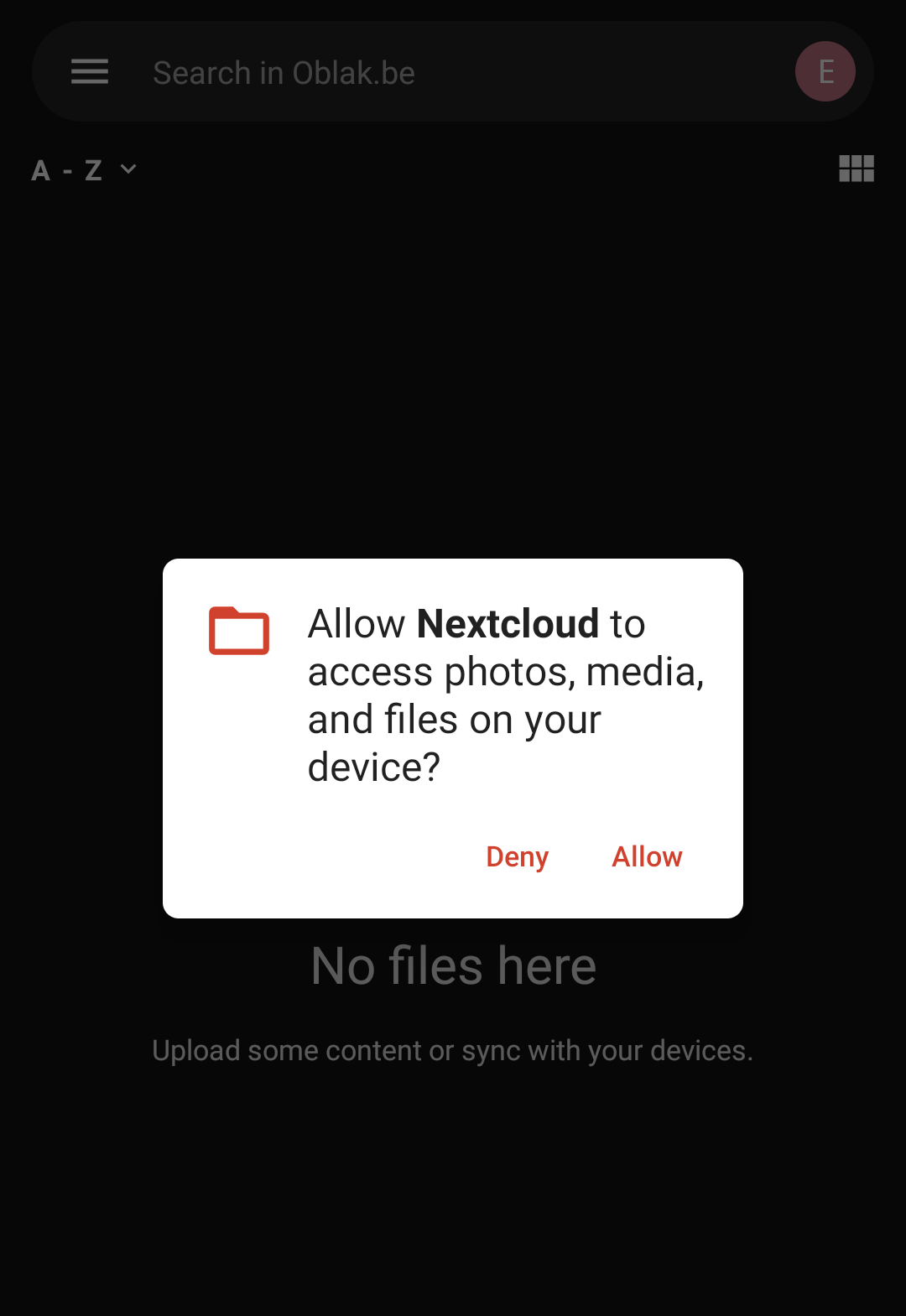
Now you are fully set! You will see all your files, tap a file to download the file to your device.
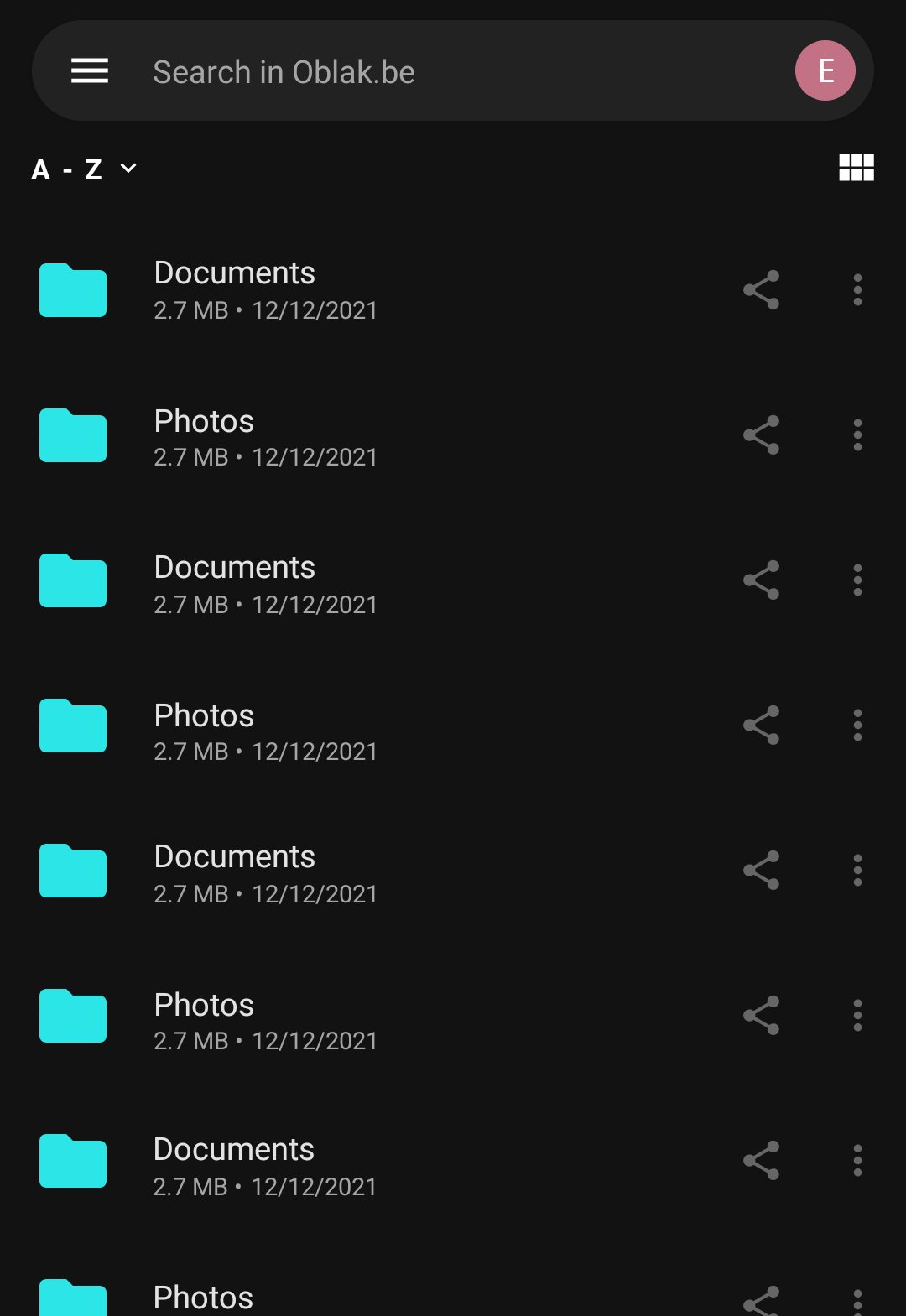
You can verify which files are exactly on your device, from the menu item on device.